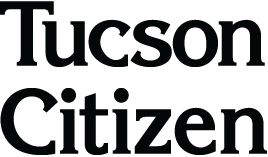Freelance
Quincey Hobbs COLUMN
Quincey Hobbs
Computer may have protection problem
Q I have an E machine computer with a 74.53 GB hard drive. I use Windows explorer Home Edition with all available updates installed and Netscape Version 7.1. The Operating system is Windows XP. I also use Norton Internet Security 2004 and Norton System Works 2003.
Norton will no longer download live updates, so I can’t update Internet security or virus protection files. The Norton technical people e-mailed me and gave me certain things to sequentially follow to fix the problem.
The one I am stuck on is as follows: When I go to Explorer, Tools, Internet Options, a screen comes up and says: “Restrictions – This operation has been cancelled due to restrictions in effect on this computer. Please contact your system administrator.”
But this is my home computer. There is no system administrator.
How do I get Explorer to allow me to access and change, if necessary, things in the Explorer/Tools/Internet options files? – B. Hudson
A. Have you ever been to a store and noticed an overzealous security person who was extremely eager to perform professional duties?
Your problem might be analogous. Your problems sound similar to problems with a spyware detector program called spybot search and destroy.
It has an immunization feature that protects the Internet Explorer control panel. If you run this program, go to Start, Programs, SS&D (advanced mode). Next choose Immunize, and uncheck the last three options.
If that isn’t it, then odds are that your restrictions are set on the NoBrowserOptions Window in your system registry. You need to be very careful when editing the system registry. Here are the steps:
• Click the Start button
• Click Run, and then type regedit in the box.
• Find HKEY_CURRENT_USER/SOFTWARE/Policies/Microsoft/Internet Explorer/Restrictions in the registry
• If NoBrowserOptions exists, then delete it.
• Restart your computer.
If the problem persists, you may be missing a copy of the Inetcpl.cpl file.
You can download this file from your system installation disc or you could try Microsoft’s homepage.
It is also a good idea to copy the folders from the installation CD to a location on your hard drive, just in case your installation disk is lost or damaged.
Quincey Hobbs has more than 10 years of experience in the information technology field including time working with signal routers (hubs) as a switch communications team member, team member of the University of Arizona’s Center for Computing and Information Technology and as an instructor at Pima Community College. E-mail questions to answers@tucsoncitizen.com or send a fax to the business editor at 573-4569.